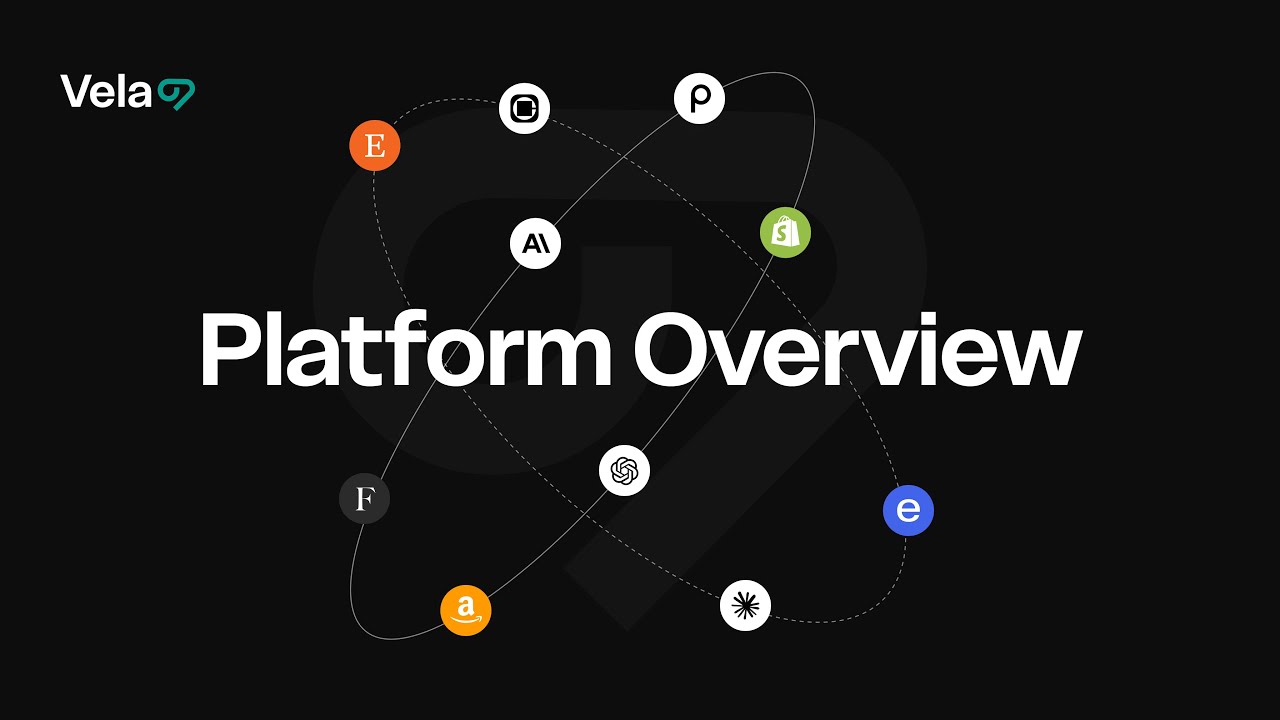Welcome to Vela — your all-in-one workspace for managing, editing, and optimizing product listings everywhere you sell.
This quick guide gives you a tour of Vela’s main tools and how to find them.

Listings Dashboard
This is your main dashboard, where you can view and navigate between shops, listings and tools.
At the top left, you’ll find the Shops Menu.
Here, you can toggle between connected shops, check plan and trial status, and reactivate inactive shops at any time.
Once your shops are connected, your products appear in the Listings Dashboard — the heart of Vela.
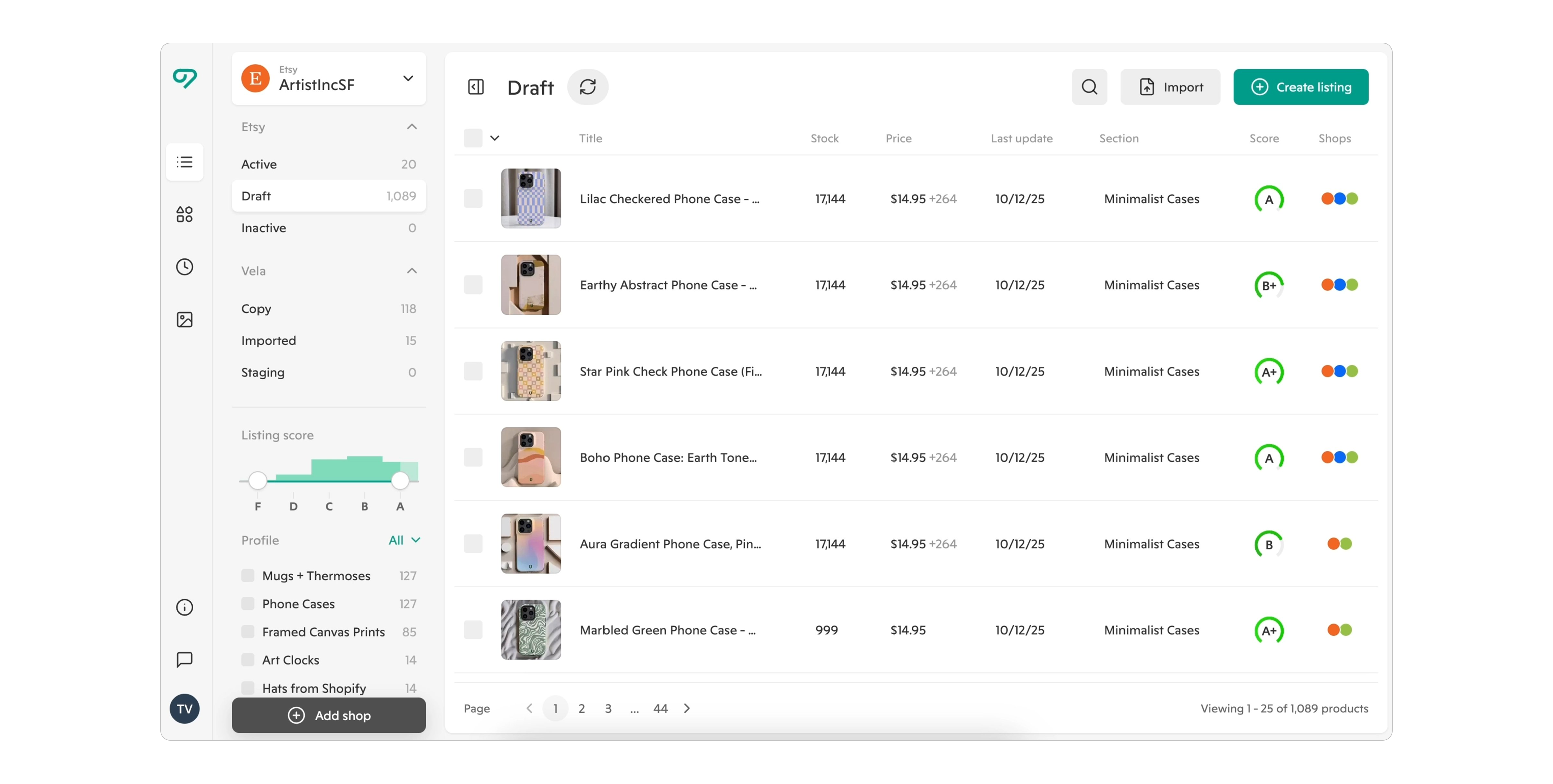
Each listing shows a Quality Score, giving you insight into how well it meets each platform’s SEO and listing standards. This helps you quickly spot opportunities for improvement.
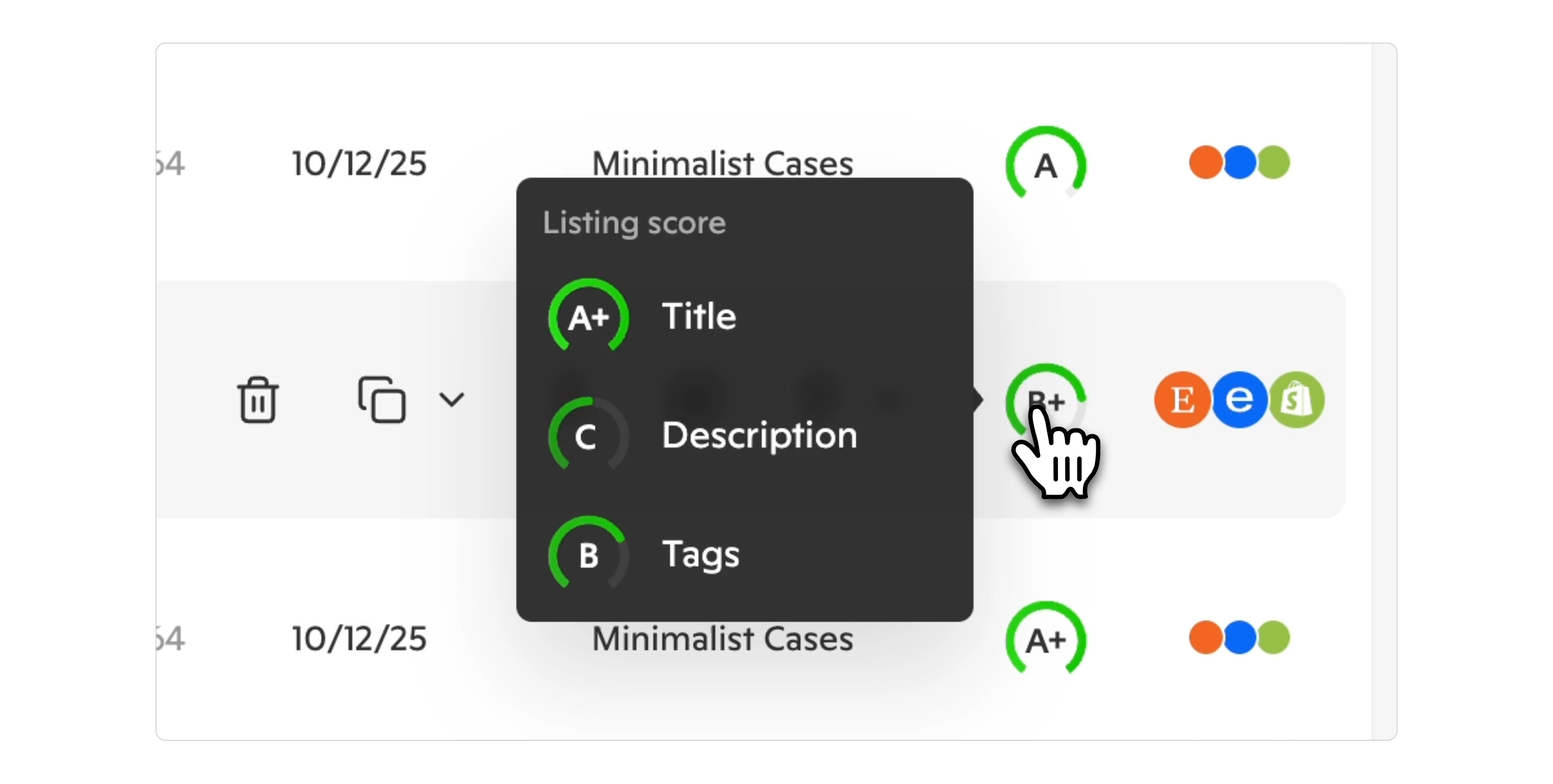
Hover over any listing to take quick actions like Delete, Copy, or Merge.
- Copy duplicates listings and uses AI to adjust content for each selling channel.
- Merge links existing versions of the same product so you can manage them side by side.
For a quick view of where listings are connected, colored dots indicate which shops each product belongs to.
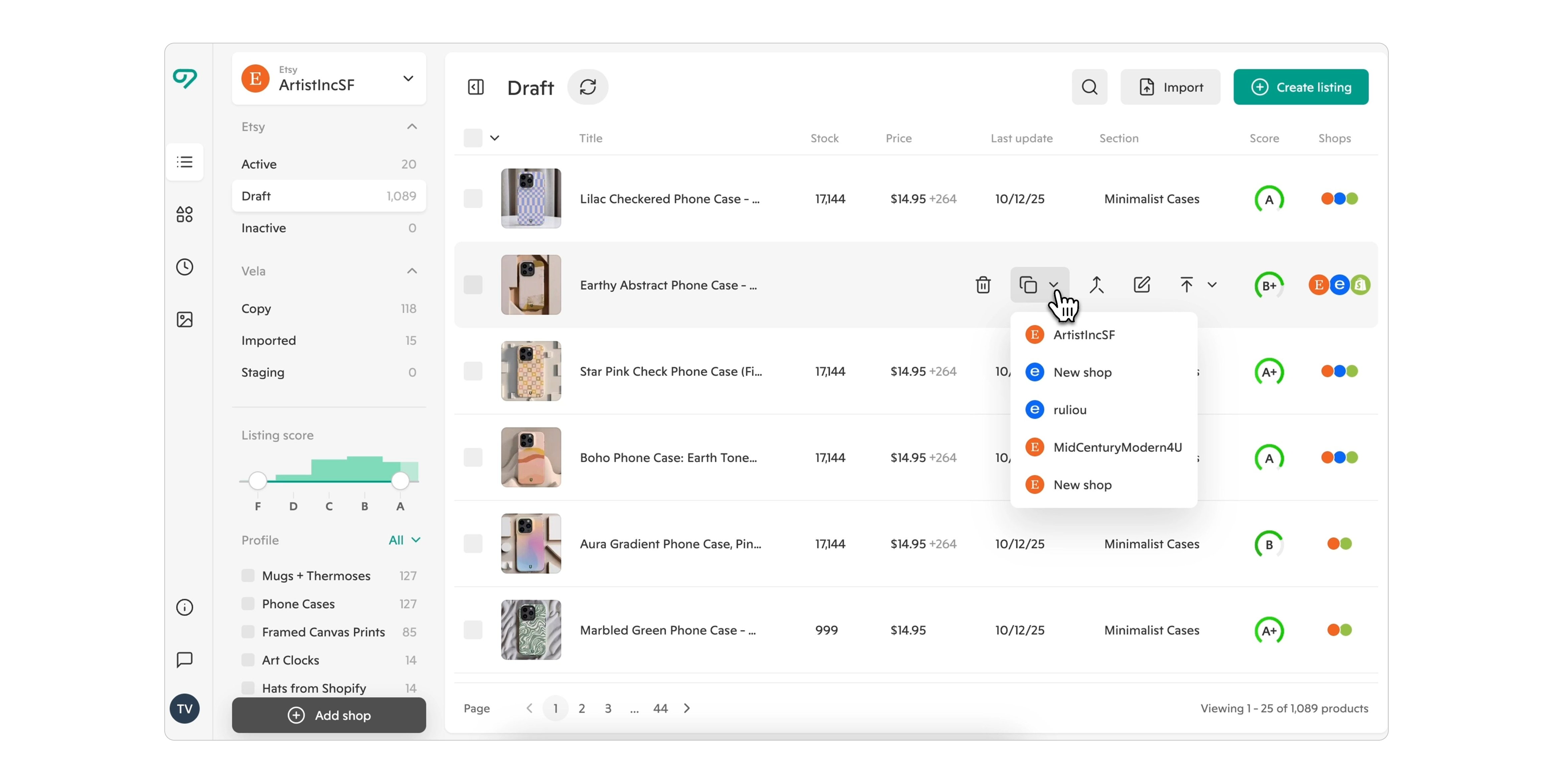
To grow your business, click Add Shop to connect a new store. You can also use Activate to instantly launch products on new marketplaces — Vela’s AI automatically tailors your listings for each platform’s SEO and formatting rules.
Editing Individual Listings
Click a listing to open the Listing Editor.
Here, you can update details, view section scores, and use the green wand icon to optimize content instantly with AI.
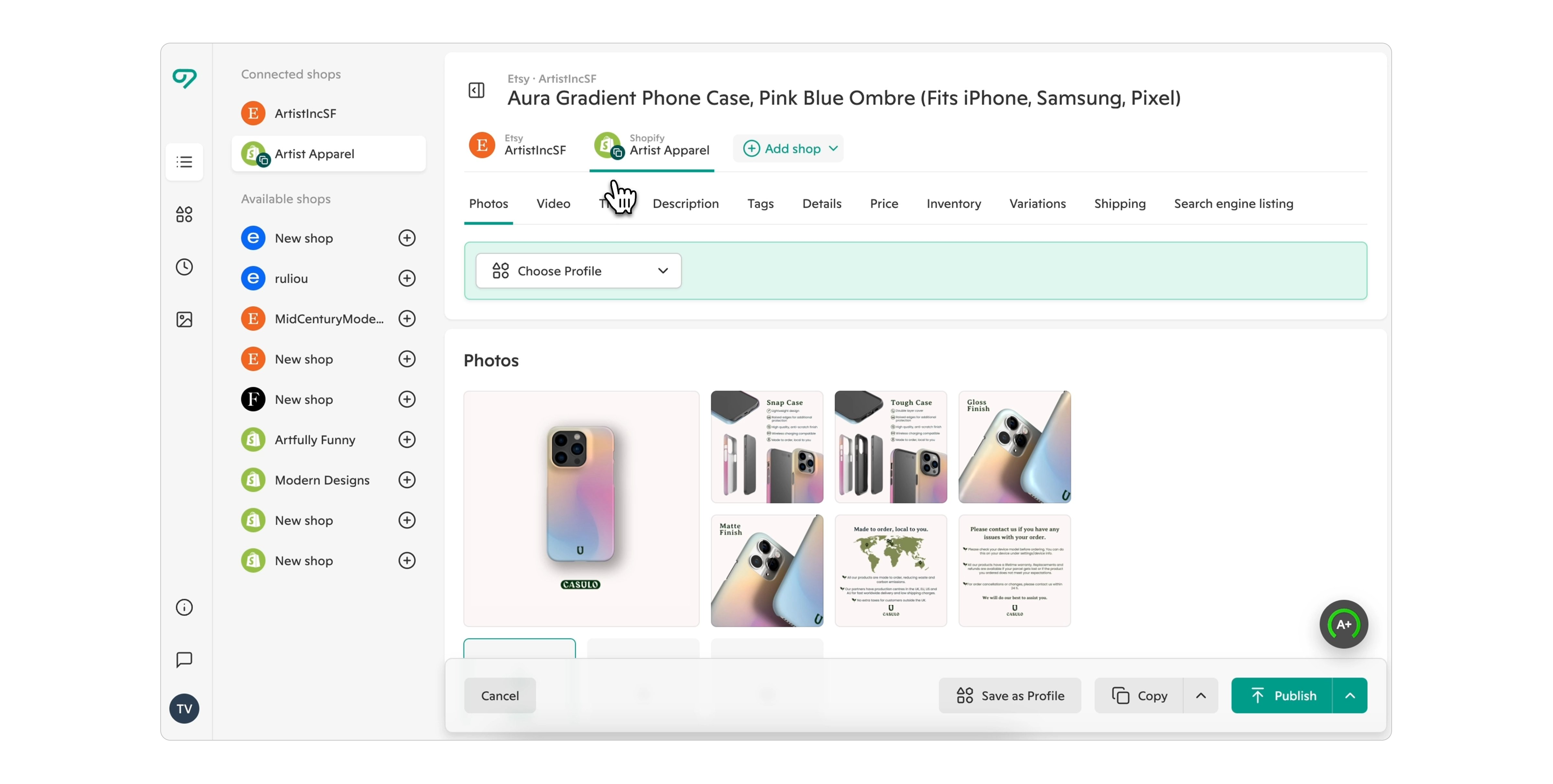
If a listing is linked to multiple shops, you’ll see tabs at the top — one for each connected shop. Switch between them to tailor prices, titles, and images for each platform.
When your edits are done, you can publish or schedule changes for all connected shops at once.
Creating & Managing Listings in Bulk
Back on the main dashboard, you can create new listings or manage many at once.
Filter or search your inventory, select listings, and choose from Bulk Actions like Edit, Export to CSV, or Publish.
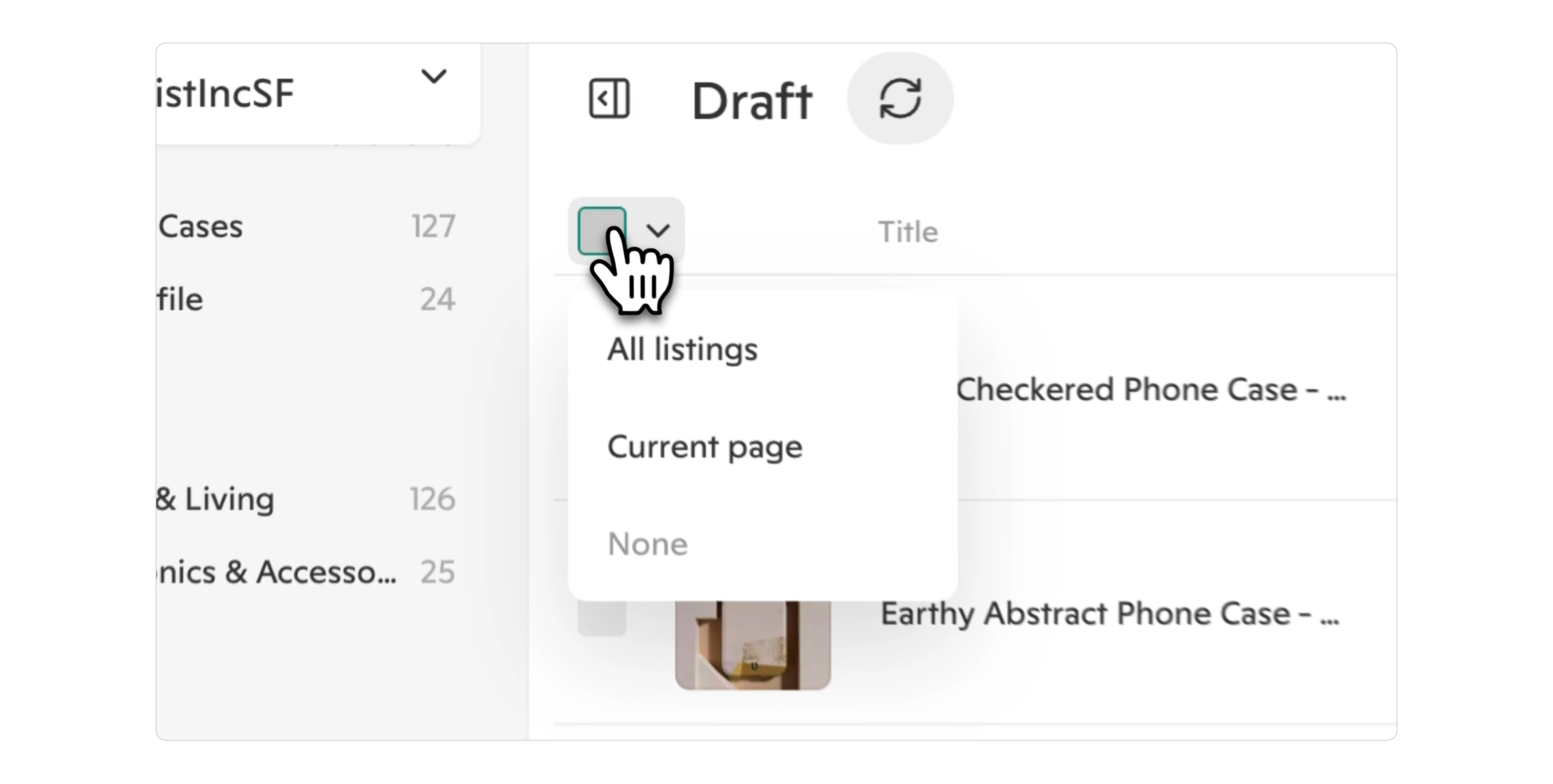
In the Bulk Editor, make manual updates or use AI to optimize titles, descriptions, and tags across all selected listings — perfect for large updates or SEO refreshes.
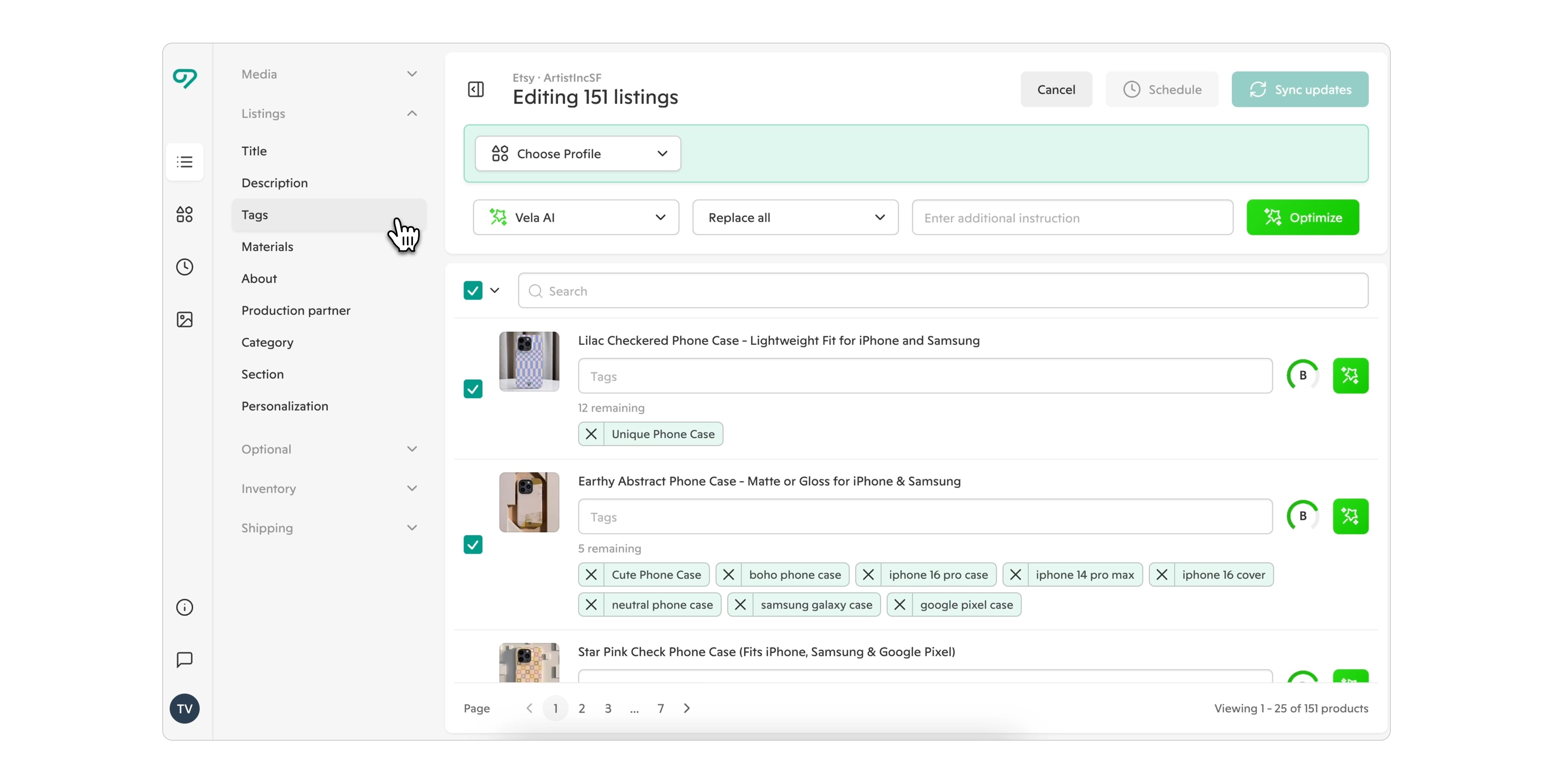
Core Tools in the Left Menu
The left navigation menu gives you access to more Vela tools:
Listings – returns you to your main dashboard.
Profiles – reusable templates that standardize and quickly update fields across similar listings.
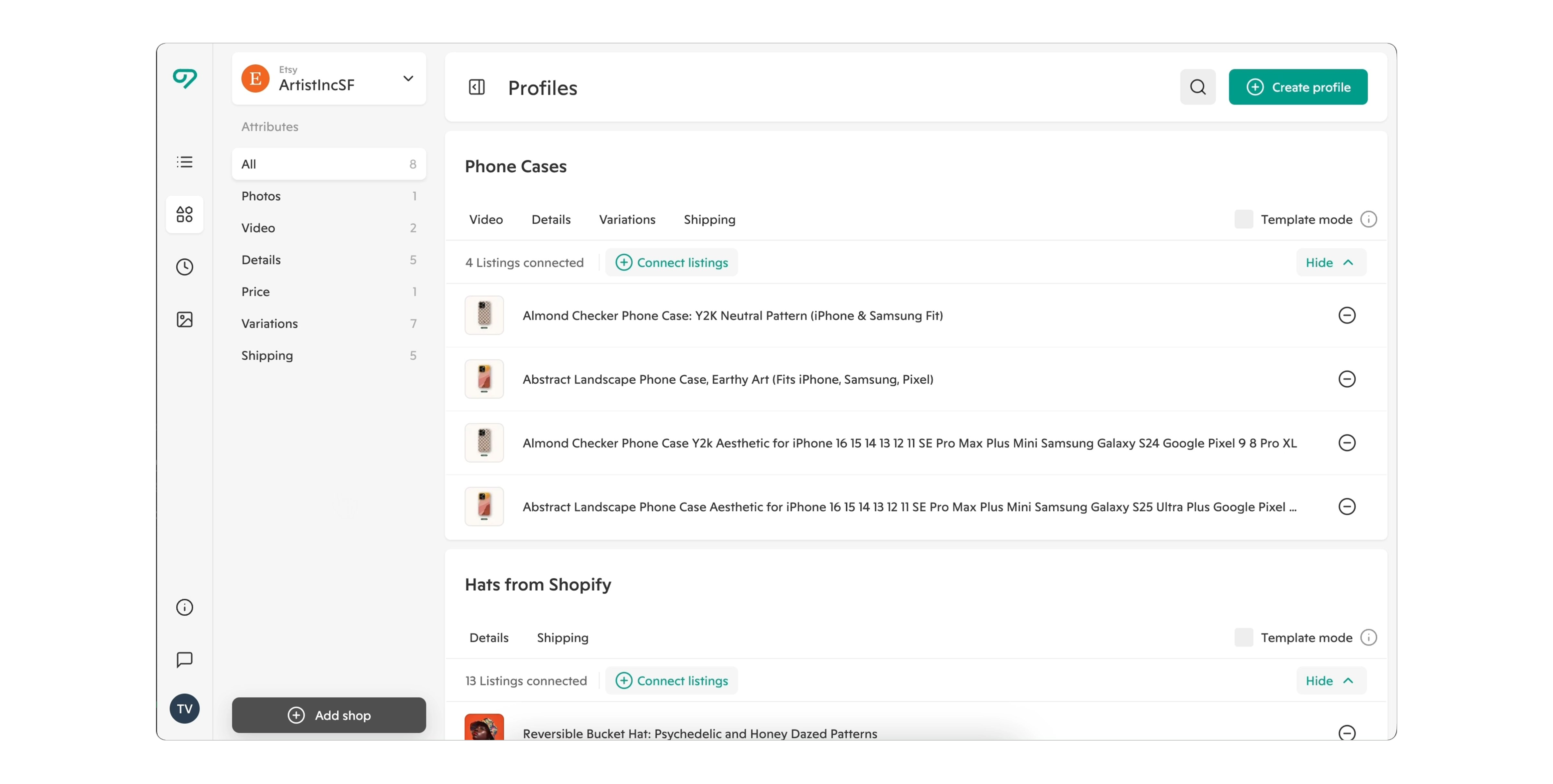
Schedule – manage upcoming updates and product launches, even when you’re offline.
Studio – your workspace for managing and editing product photos.
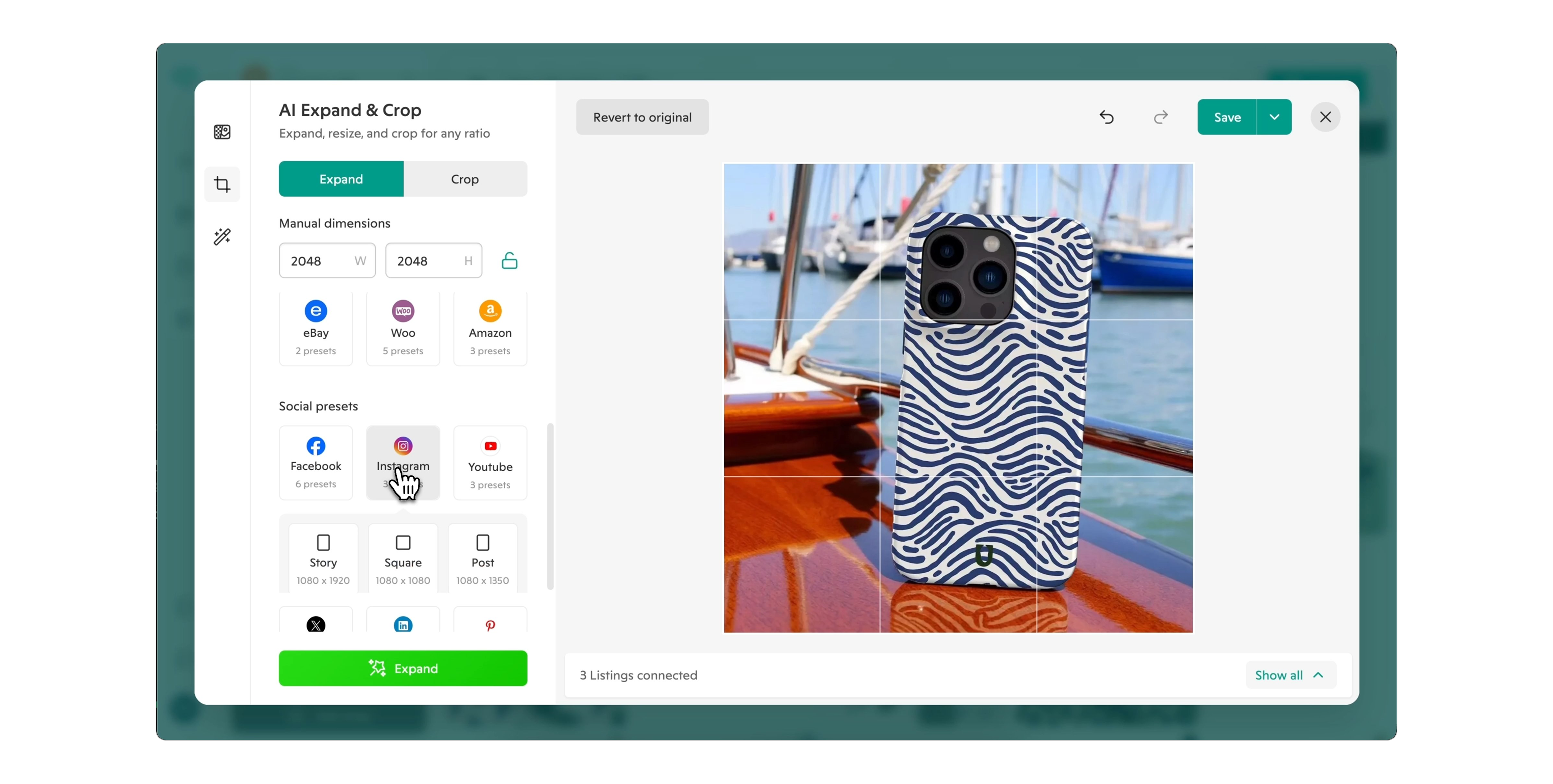
Studio: Product Image Management
Studio automatically recognizes and organizes your product photos, linking each image to every listing that uses it within a shop.
When you edit or replace an image, the change updates everywhere that photo appears.
You can replace, download, or delete images in bulk, generate alt text, and use AI tools to remove backgrounds, enhance quality, and resize for social media or marketplace use.
Help, Support, and Settings
At the bottom left of your workspace, you’ll find quick links to the Help Center, Support Chat, and Account Settings.
From here, you can update your personal details, manage billing, explore plan options, or customize your workspace appearance.
Next Steps
Every feature in Vela has an in-depth guide and tutorial video available in the Help Center.
From Listing Scores and AI Optimization to Profiles, Bulk Editing, and Studio Management, Vela is designed to help your business stay efficient, consistent, and ready to grow across every channel.