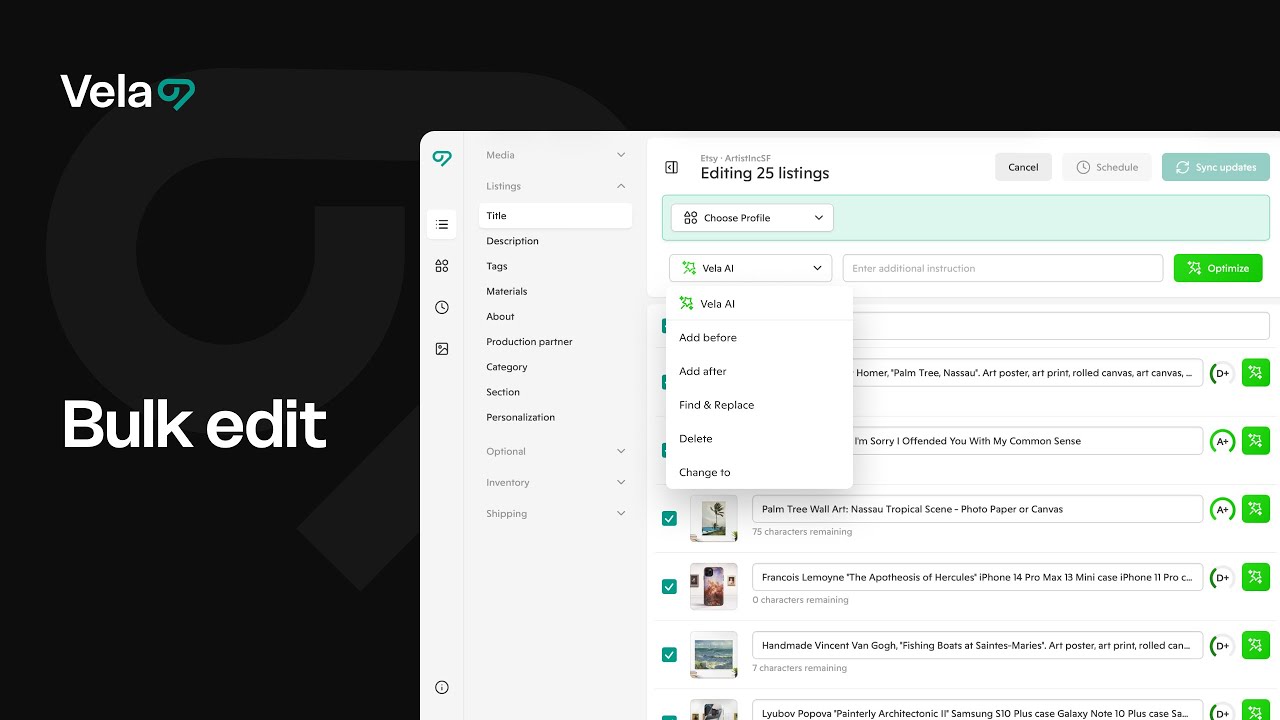Bulk edit enables you to update multiple listings at once. It’s the fastest way to adjust prices, categories, attributes, or descriptions across your shop, and can be combined with our AI optimization tools to improve your scores quickly across hundreds of listings.

How to...
- Know when to use bulk edit, and how it works with other Vela tools
- Select listings and open the bulk editor
- Make and apply edits in bulk
- Troubleshoot bulk edit issues

1. When to use bulk edit, and how it works with other Vela tools
.png)

2. Select listings and open the bulk editor
- From the main listings page, you can locate the listings you want to edit by:
- Searching by title, keyword or SKU in the the top search bar
- Choosing the listing status (Active, Draft, Copy, etc.) at top left
- Filtering by score, category, section, profile in the left-hand menu
- Searching by tag or material at the bottom of the left menu
- Use the check boxes at left or the master checkbox at top left to select the listings you want to edit. You can choose to edit all listings, the current page of listings, or just the specific listings you check manually.
- Click Edit at top right to open the bulk editor.

3. Make and apply edits in bulk
- Navigate to different sections of your listings using the menu at left. Click into a section like Listings to edit fields like Description, Title, and Tags, or Shipping to see fields like Processing Profiles. Return Policy, etc.
- Update or optimize the selected field in the top bar, using the drop-down menus to view available options, or select a profile containing the details you want to overwrite.
- Select Apply. Your change will apply to all checked listings across all pages.
- To exclude individual listings from a change, uncheck that listing before clicking Apply.
- Make any adjustments to individual listings within the bulk edit view by selecting the listing and editing directly. You do not need to click apply for individual changes made in the bulk editor.
- Green dots will appear in the left menu next to each section where edits were applied.
- Choose Sync updates to send changes to your shop right away, or Schedule to set a future date and time for them to go live.


4. Troubleshooting Bulk Edit
If something in Bulk Edit isn’t behaving as expected, use the checklist below to identify and resolve the issue quickly.
Apply or Sync button not appearing
- The Apply button appears only after you’ve made at least one bulk change in the top bar. If you've made edits in the field directly for each listing, Apply won't appear, and you can proceed to Sync directly.
- The Sync updates button appears only after you’ve clicked Apply or made individual edits.
- If Sync or Apply do not appear, check the sidebar within bulk editing and make sure that none of the sections show a red alert icon. If so, you'll need to fix any errors before syncing new updates.
- If changes appear in Vela but not in your shop, click Refresh Shop from the main listings page to confirm your updates are still visible in Vela. Larger updates, especially those containing media like photos and/or video, may take some time to reflect in your shop, while smaller groups will reflect almost immediately.
Applying a profile in bulk
When you apply a profile in bulk:
- All included fields are overwritten with the details included in the profile - see the left-hand menu to view all the sections that have been updated by the profile before you sync.
- Any blank fields included in the profile will overwrite existing data as blank.
- Apply profiles to 500 or fewer listings at a time.
- If the profile includes variations, make sure to choose Retain price, SKU and/or quantity directly in the profile before applying in bulk if you want to retain those unique values for the listings.
- Once you sync an applied profile from the Bulk Editor, changes cannot be reverted or un-done, so check all sections carefully before choosing to sync.
- Profiles remain connected to your listings, so for example: if you apply a profile with 5 images to your listings, and then add individual photos and change the order, the photos that are not in the profile will be removed next time you save that profile and the order will revert to how it displays in the profile.
- Future updates can be made directly in the profile. When you save changes, all connected listings will update.
Learn more: Profiles Overview
Profile doesn’t appear in dropdown
Profiles created in Template Mode are designed for creating new listings, not for bulk updates.
To use a profile in bulk:
- Open the profile.
- Uncheck Template Mode and save.
You’ll then see it in your Profiles dropdown within the Bulk Editor.
Learn more: Using Template Mode
Can’t edit variation prices or SKUs in bulk
You can edit variation prices and SKUs in bulk for simple, uniform changes:
- Increase or decrease all prices using + / – price adjustment.
- Round to a specific cents value.
- Set all prices or SKUs to a specific value by entering it directly.
For detailed, per-variation updates across multiple listings, use a Profile instead. Learn more: Profiles Overview
Editing photos and alt text in bulk
Bulk photo and alt-text editing is coming soon.
For now, use Studio to:
- Replace or reorder images
- Remove or generate backgrounds with AI
- Update alt text individually
Learn more: Studio Overview