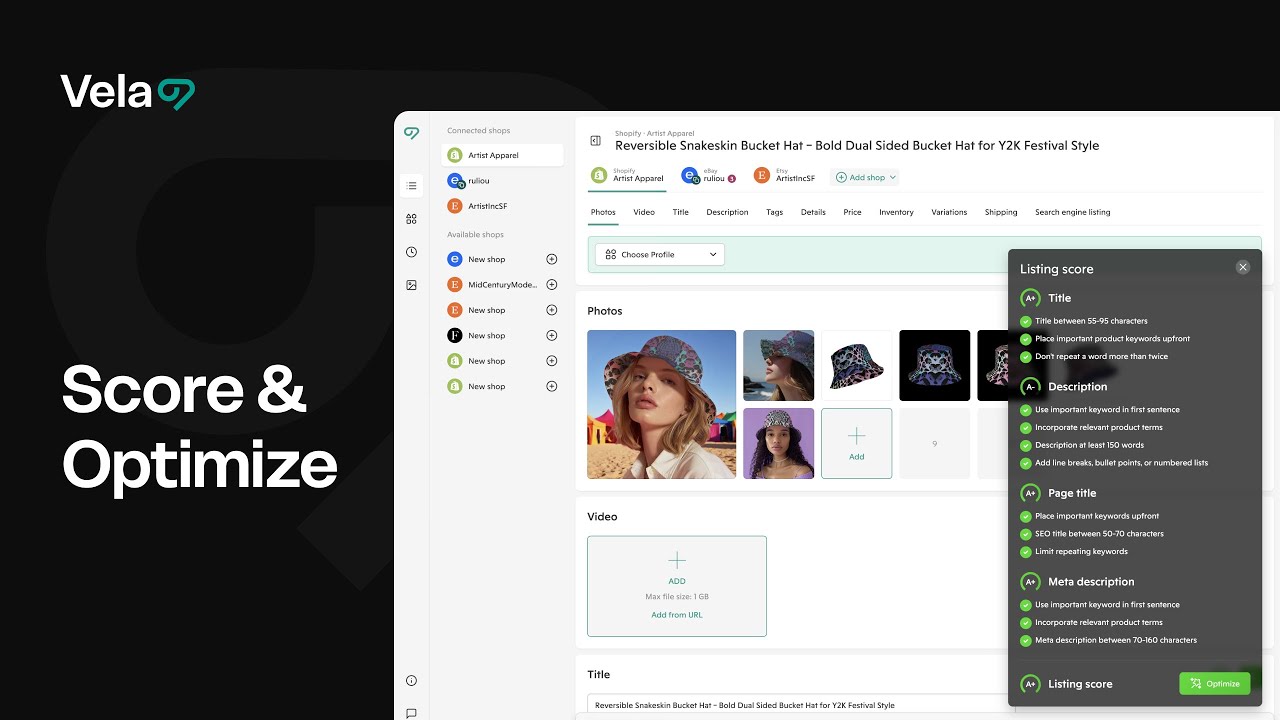Scoring + AI Optimization work together to improve your SEO visibility and sales, wherever you sell. Vela adapts to each platform — Etsy, Shopify, eBay, Faire and more — so your scores always reflect best practices and guidelines for each. Improve your scores with AI Optimization, which creates tailored listing content designed to increase views, clicks and conversions.

How to...
- View and understand your scores
- Understand how scoring and optimization work together
- Full-listing optimize for an individual listing
- Optimize a single field for an individual listing
- Bulk optimize for each field

1. View and understand your scores
- In the main listing dashboard, letter scores at right show the unified score for each listing.
- For Etsy, Vela scores Title, Tags, and Description.
- For Shopify, Vela scores Title, Description, and SEO metadata (page title and meta description).
- For other platforms, field scoring adjusts automatically to reflect what that marketplace prioritizes.
- When you click into a listing, you'll see scores for each of these sections, plus a comprehensive score at bottom right. Hover over any score to see a breakdown of how it was generated, and what could improve.
- As you edit or optimize listings, watch scores update in real time, letting you know if you're on track.

2. Understand how scoring and optimization work together
Vela’s scoring logic mirrors how modern marketplaces surface listings—focusing on relevance, readability, and structured content.
Vela AI and scoring use three core principles:
- Accuracy and variety: Your product should be described clearly and in multiple ways real buyers might search.
- Long-tail keywords: AI favors specific, buyer-intent phrases over broad, high-competition ones.
- Strategic placement: Keywords appear naturally throughout your title, tags, description, or metadata so your listing is recognized as a strong match without keyword stuffing.
Scoring considers the requirements of each platform - rules around character and word count, punctuation, and keyword repetition - as well as that platform's recommendations for optimal SEO performance. AI Optimization similarly takes all of these elements into account, along with the qualities of your unique product - the photos, details and information you've filled in the listing, to ensure the content generated is relevant and effective. When you optimize a listing or listing fields, you'll see your scores improve right away.

3. Full-listing optimize for an individual listing
- From the main listing dashboard, open a listing that needs improvement. You can filter for low scores by moving the slider in the left navigation menu.
- Click the letter score button at bottom right to open the full score breakdown.
- Click Optimize.
- Review results. Use Retry for a new version, Revert to restore your original, or Keep to accept AI suggestions.
- Click Publish or Schedule to send the changes to your shop, now or in the future.

4. Optimize a single field for an individual listing
- Open a listing and scroll to the field you want to optimize (for example, Title, Description, Tags, or SEO metadata).
- Click the magic wand icon to optimize that section.
- Add Additional Instructions to guide the output.
- For Title (Etsy only), choose Classic or Concise. To support whichever style of title works best for your shop, our AI optimize feature for Etsy titles offers you the choice between Concise and Classic options. The Concise option follows the most recent Etsy guidelines for short titles. The Classic option generates longer titles which are still optimized for Etsy best practice, incorporating a variety of relevant long-tail keywords for your product, formatted in a clear and legible way, with repetition avoided.
- For Tags (Etsy only), choose whether to Replace all or Generate maximum.
- Review the result. Use Retry, Revert, or Keep.
- Click Publish or Schedule to send the changes to your shop, now or in the future.

5. Bulk optimize for each field
- From the main listing dashboard, select multiple listings using the checkboxes at left.
- Click Edit to open the bulk editor.
- Choose a field to optimize at left — Title, Description, Tags or SEO metadata, depending on the platform.
- Add shared Additional instructions that apply across the group (for example, holiday keywords).
- For Title (Etsy only), choose Classic or Concise. To support whichever style of title works best for your shop, our AI optimize feature for Etsy titles offers you the choice between Concise and Classic options. The Concise option follows the most recent Etsy guidelines for short titles. The Classic option generates longer titles which are still optimized for Etsy best practice, incorporating a variety of relevant long-tail keywords for your product, formatted in a clear and legible way, with repetition avoided.
- For Tags (Etsy), choose Replace all or Generate maximum.
- Click the magic wand icon at the top optimize. All checked listings across pages will update, and scores will improve instantly.
- Choose to Keep, Retry or Revert the resu;ts for all checked listings.
- Regenerate results for individual listings within the bulk editor by selecting the magic wand next to that listing's field at right.
- Click Sync updates to publish immediately or Schedule to publish updates at a later date and time.