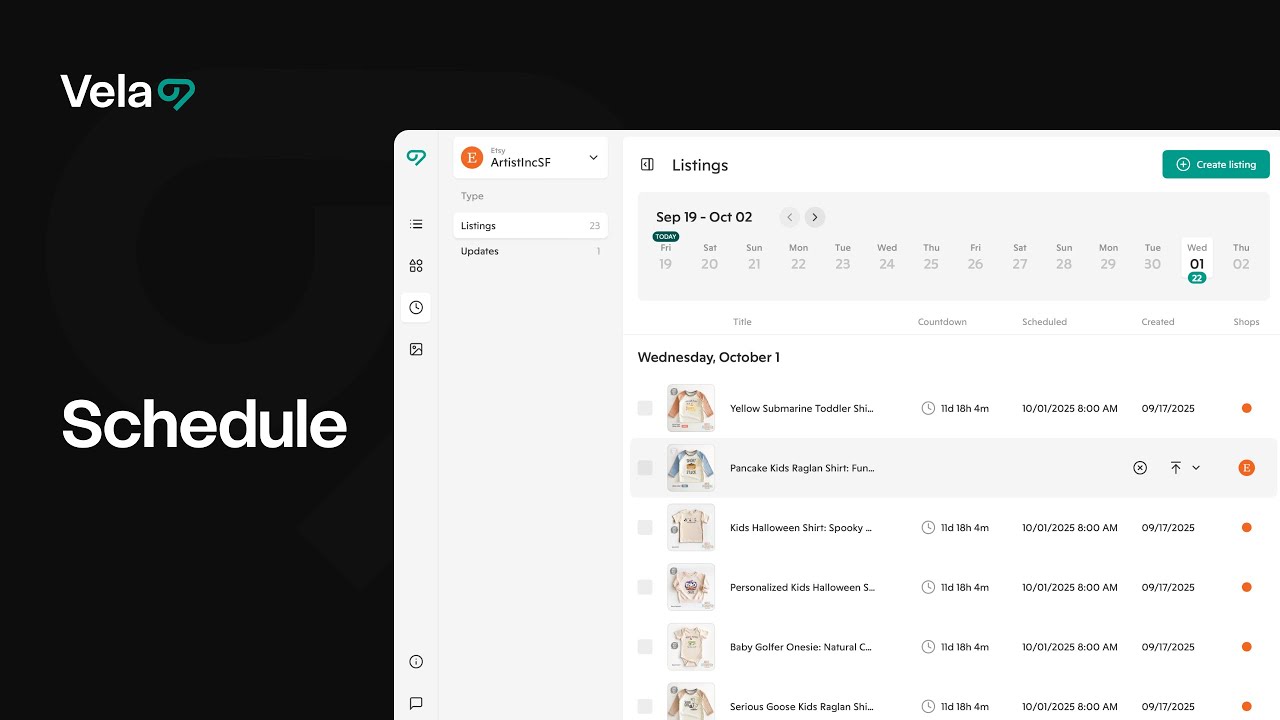Schedule lets you set the exact date and time for updates or new listings to go live. It’s perfect for launches, sales, or timing price changes without needing to be online. Scheduling gives you more control over your shop’s rhythm and helps you plan ahead.

How to...
- Know when to use schedule, and how to use it with other Vela features
- Schedule new listings to publish to your shop
- Schedule updates to existing listings
- View, reschedule, and cancel scheduled actions

1. How to schedule new listings to publish to your shop
- From the main view, select Create listing (or create via Copy/Import) and complete all required fields.
- Instead of publishing immediately, select Schedule.
- Choose the exact date and time for the listing to go live (up to 90 days in advance).
- Confirm. The listing appears in the Schedule section under Listings, with a countdown and status badge.
- Until it goes live, you can continue refining the listing in Drafts. Changes made before the scheduled time will publish with the listing.

2. How to schedule updates to existing listings
- From Listings, select one or more items to update.
- For many at once, click Edit to open the bulk editor and make your changes, then select Apply. For a single item, open the listing and make edits directly.
- Select Schedule.
- Choose the date and time for the updates to go live (up to 90 days in advance), then confirm.
- The scheduled edits appear in the Schedule section under Updates with badges showing status and timing. Listings with scheduled updates show a green clock icon over the thumbnail image in the main listing view.

3. How to view, reschedule, and cancel scheduled actions

- Open Schedule from the left navigation.
- Use the Listings or Updates tabs to view the scheduled items. You can view scheduled updates by scrolling to the scheduled date on the calendar bar at the top of the screen, or by scrolling down the list of updates. You can view the date, time and number of listings included in the scheduled action here.
- Choose Reschedule to change the date or time.
- Choose Cancel to remove the scheduled action.
- To change what will publish: for new listings, edit in Drafts before the scheduled time; for updates, Cancel the action, adjust the listing, then Schedule again.