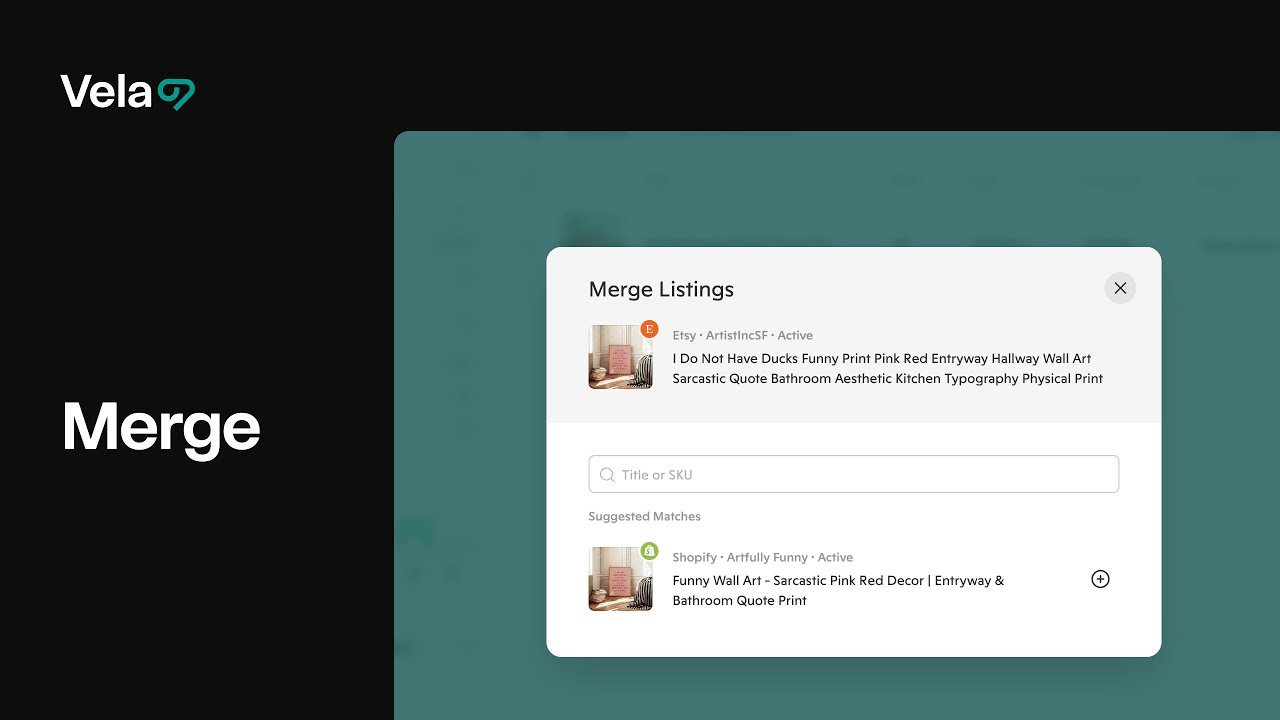Merge links identical or related product listings across your connected shops, allowing you to manage them together in a single, unified record inside Vela.
Instead of editing each platform’s version separately, you can view all linked listings side by side, compare details, and update content more efficiently—without creating duplicates or breaking existing listings.

How to...
- Know when to use merge
- Merge listings
- Manage merged listings
- Follow tips & best practices
- Know what to do next

1. When to Use Merge
Use Merge when:
- You already sell the same product on multiple marketplaces (for example, Etsy and Shopify).
- You’ve imported listings from multiple shops and want to organize or link them.
- You want to edit, optimize, or schedule updates for those listings together while keeping each shop’s unique attributes.
Merging keeps your workspace tidy and helps you maintain consistency across channels.

2. How to Merge Listings
- Go to your Listings Dashboard.
Use search or filters to find the products you want to link together. - Hover over a listing.
You’ll see quick action icons appear on the right side. - Click “Merge.”
Choose the listings from your connected shops that represent the same product. - Confirm the merge.
Once merged, these listings are linked within Vela—you can now manage them together.
Tip: Vela does not delete or overwrite any listings during a merge. It simply connects them for side-by-side management.

3. Managing Merged Listings
Once listings are merged:
- Each connected shop appears as a tab in the listing editor.
- Edits made under one tab stay unique to that shop—perfect for adjusting titles, prices, or images to fit each platform’s format.
- Common fields like descriptions or tags can still be optimized with AI for each version.
- A set of colored dots next to each listing shows which shops it’s linked to.

4. Tips & Best Practices
- Merge only true duplicates or versions of the same product to keep your catalog clean.
- Use Copy (not Merge) when you want to create a new version of a product for a different shop.
- After merging, consider running AI Optimize on each tab to refine SEO and formatting for that specific platform.

5. Next Steps
Learn more about related features:
- Copy Listings — Duplicate listings across shops with AI optimization.
- Listing Editor — Manage details, pricing, and optimization for each version.
- Profiles — Use templates to apply consistent details across products.