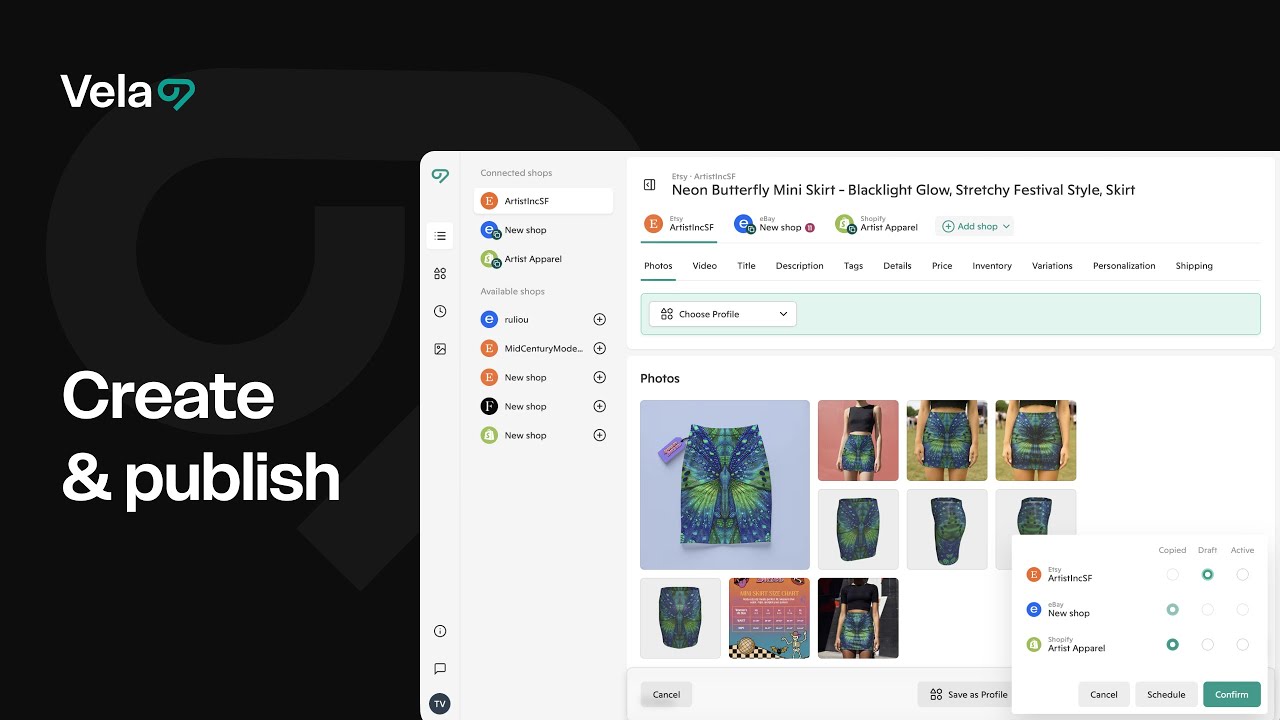There are multiple ways to build new listings in Vela — from scratch, from a template (Profile), from an existing listing (Copy), or in bulk via CSV Import. Whether you prefer full control or want AI to handle most of the setup, Vela makes listing creation faster and more flexible.

How to...
- Create a new listing from scratch
- Create a listing using a profile + AI
- Use copy as a fast starting point
- Create listings in bulk with CSV import

1. Manually create a new listing
- From the main listing dashboard, click Create listing.
- Upload product Images and Videos.
- Enter listing details.
- Review your listing. Click Publish or Schedule.

2. Create a listing using a profile + AI
This method combines a profile - a template containing elements of listings you use repeatedly - with Vela's AI Optimize tool to quickly create a listing with a high quality score and consistent details.
- From the main listings dashboard, click Create listing.
- From the profiles drop-down at top, choose an existing profile in template mode to auto-fill the majority of the listing fields.
See the overview video on listing creation, and the profiles page in the Vela Help Center, for more details on creating and applying a profile. For this method, the profile must contain the Details section at minimum, but you can add as many listing sections as you'd like to be uniform across the listings you create. - Add your unique product image(s). Drag and drop them to the preferred position(s).
- Click the unified listing score botton at bottom right - it will show the score N/A. Click Optimize.
- Review the generated content and Keep or Retry.
- Fill or edit any fields necessary.
- Publish or Schedule the new listing.
- This approach is perfect for quickly launching new products that follow your existing structure but have unique visuals, title and descriptions.

3. Use copy as a fast starting point
If you already have a similar product listed, you can duplicate that listing and modify it.
- From your main listings dashboard, hover over the listing you want to copy and click Copy.
- Choose the same shop or another connected shop.
- Select Standard copy or AI copy:
- Standard copy duplicates your original text and settings exactly.
- AI copy adapts content automatically for the destination platform and SEO.
- Replace photos as necessary.
- Edit Title, Description, and Tags manually or with AI optimize.
- Publish or Schedule the new listing.

4. Create listings in bulk with CSV import
For large catalogs or batch uploads, use CSV Import. See the dedicated article and video on that process for more details.