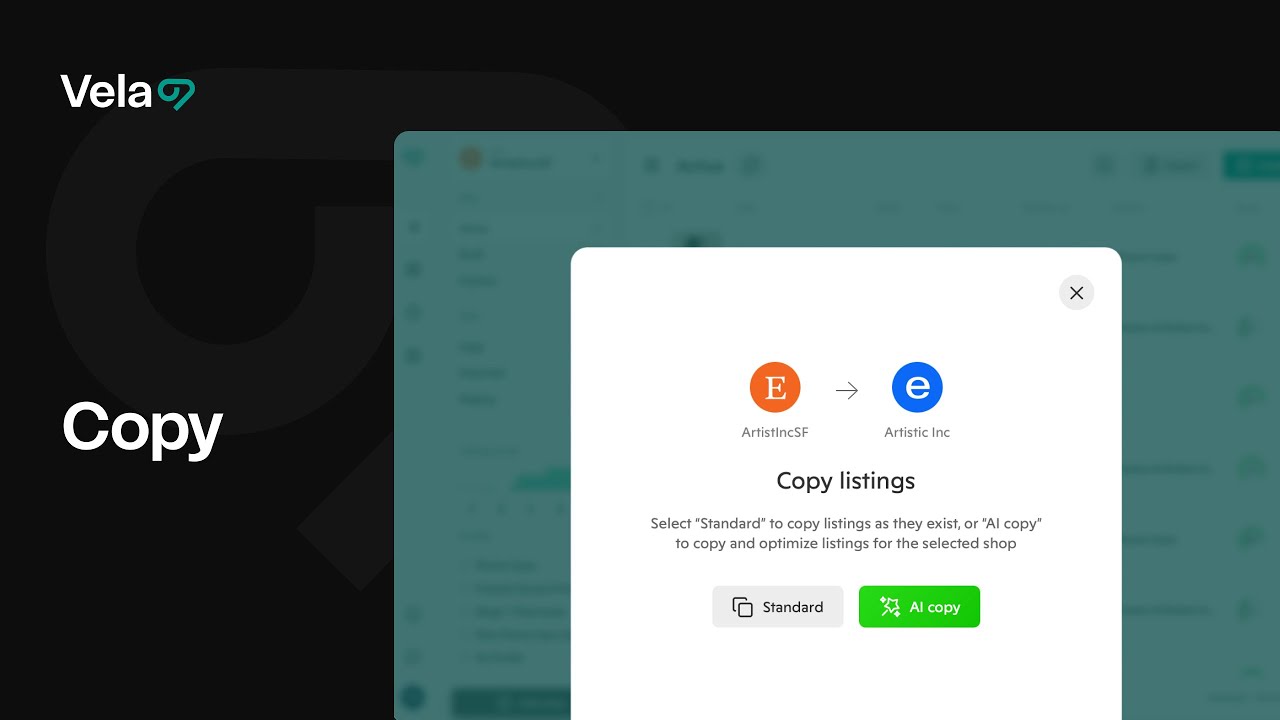Copy lets you duplicate listings across shops and platforms, or within the same shop. It’s perfect for quickly launching products to new channels or creating similar listings without starting from scratch. AI copy automatically adapts your content for each destination platform, handling SEO, formatting, and field requirements for you.

How to...
- Copy listings between shops
- Use AI copy to optimize for each platform
- Duplicate listings within the same shop
- Use copy in bulk

1. Copy individual listings between shops
- From your main listings view, hover over a listing and click Copy.
- A menu will appear showing all shops connected to your Vela account. Select the destination shop.
- Choose between Standard copy and AI copy:
- Standard copy duplicates the listing exactly as it appears.
- AI copy automatically adapts your title, tags, and description for the destination platform’s SEO and formatting standards.
- The listing will appear in the Copy section of the destination shop.Each copied listing includes a status indicator:
- Green means the listing is ready to publish.
- Red means the listing requires additional details before it can be published.
- Listings marked red will display missing or invalid fields in red text at the top of the listing editor. Edit manually orse Profiles to fill in missing platform-specific fields quickly, instead of updating them one by one.
- When all fields are complete, select Publish or Schedule.
- Copied listings will display a colored dot for each connected shop in your main listing dashboard. These listings are linked and can now be edited by switching between tabs in the individual edit screen. Edits to the listing in one shop will not affect the other.

2. Use AI copy to optimize for each platform
- When selecting AI copy, Vela’s AI automatically reviews your original listing and rewrites your title, description, and other SEO-relevant fields (these fields differ by selling platform) to match the destination platform’s best practices.
- AI copy handles differences in character limits, keyword optimization, and formatting for each platform.
- You can preview AI-generated content directly in the copied listing before publishing.
- Review the output and make adjustments if desired.
- Once satisfied, click Save or Publish.
- Copied listings will display a colored dot for each connected shop in your main listing dashboard. These listings are linked and can now be edited by switching between tabs in the individual edit screen. Edits to the listing in one shop will not affect the other.

3. Duplicate a listing within the same shop
- From the main listing view, hover over a listing and click Copy.
- Select the same shop as the destination.
- Choose Standard copy or AI copy.
- Edit the new listing as needed—for example, updating the title, images, or tags for a variation of the original.
- Click Save as draft or Publish.
- Duplicating within a shop is perfect for creating multiple similar products without rebuilding from scratch - check out our article and videos on profiles for another way to speed up listing creation when similar elements are included.

4. Copy many listings at once
- From your main listing view, use the checkboxes at left to select multiple listings.
- Click Copy at the top of the page.
- Choose the destination shop and whether to use Standard copy or AI copy.
- All selected listings will appear in the Copy section of the destination shop.
- Use Bulk edit to review and complete any missing details or apply a Profile to all listings at once.
- Publish listings individually or in bulk, or schedule them to publish at a specific date and time.